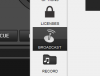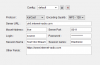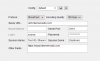This guide explains how to configure Virtual DJ for use with Shoutcast and Icecast servers.
Please note that you will require the Virtual DJ Pro License in order to be able to stream to a radio server.
The Virtual DJ software itself can be downloaded for free here.
Configuring the 'Broadcast' settings.
To configure the broadcast settings navigate to and click on the cog symbol in the top right of the Virtual DJ interface.
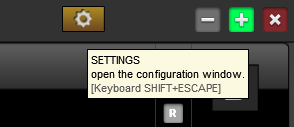
This will launch the preferences window, next select 'Broadcast' from the side menu.
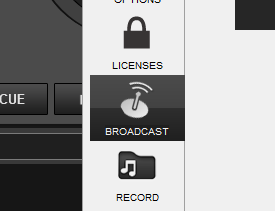
'Broadcast' settings for Shoutcast Servers.
Protocol: Shoutcast
Encoding Quality: Select your chosen bitrate for your stream.
Server URL: Here you input your servers hostname. (See Welcome Email)
Server Port: Here you input your provided port number. (See Welcome Email)
Login: source *Please note that it is very important that you use 'source' instead of your usual account username in order for this to work correctly with Virtual DJ.
Password: Here you input your accounts 'Source' password.
Session Name: Here you input your streams title.
Session Genre: Here you input your streams genre.
Other Fields: Here you can add your own websites URL or any other stream information that you may wish to add.
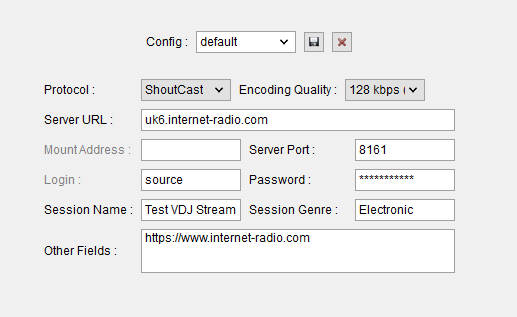
'Broadcast' settings for Icecast Servers.
Protocol: Icecast
Encoding Quality: Select your chosen bitrate for your stream. The Icecast option also offers either streaming in the Mp3 or Ogg Vorbis formats.
Server URL: Here you input your servers hostname. (See Welcome Email)
Mount Address: /live *Please note this mount point is required for Icecast servers and its important that this is set to /live in order for this to work correctly, particularly if you also use our 'AutoDJ' feature.
Server Port: Here you input your provided port number. (See Welcome Email)
Login: source *Please note that it is very important that you use 'source' instead of your usual account username in order for this to work correctly with Virtual DJ.
Password: Here you input your accounts 'Source' password.
Session Name: Here you input your streams title.
Session Genre: Here you input your streams genre.
Other Fields: Here you can add your own websites URL or any other stream information that you may wish to add.
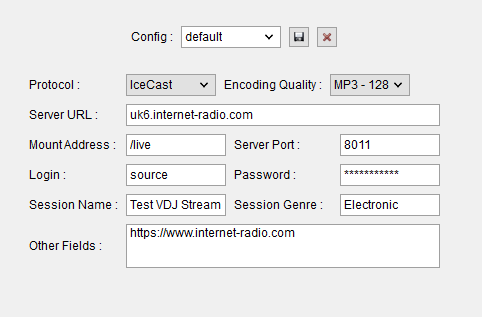
Once you have completed all of these settings, click on the 'Start Broadcast' button to connect your live stream.
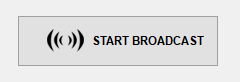
Virtual DJ will then connect to your radio server and begin broadcasting.
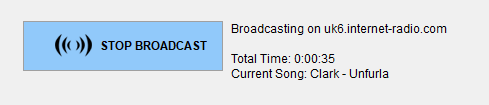
Please note that you will require the Virtual DJ Pro License in order to be able to stream to a radio server.
The Virtual DJ software itself can be downloaded for free here.
Configuring the 'Broadcast' settings.
To configure the broadcast settings navigate to and click on the cog symbol in the top right of the Virtual DJ interface.
This will launch the preferences window, next select 'Broadcast' from the side menu.
'Broadcast' settings for Shoutcast Servers.
Protocol: Shoutcast
Encoding Quality: Select your chosen bitrate for your stream.
Server URL: Here you input your servers hostname. (See Welcome Email)
Server Port: Here you input your provided port number. (See Welcome Email)
Login: source *Please note that it is very important that you use 'source' instead of your usual account username in order for this to work correctly with Virtual DJ.
Password: Here you input your accounts 'Source' password.
Session Name: Here you input your streams title.
Session Genre: Here you input your streams genre.
Other Fields: Here you can add your own websites URL or any other stream information that you may wish to add.
'Broadcast' settings for Icecast Servers.
Protocol: Icecast
Encoding Quality: Select your chosen bitrate for your stream. The Icecast option also offers either streaming in the Mp3 or Ogg Vorbis formats.
Server URL: Here you input your servers hostname. (See Welcome Email)
Mount Address: /live *Please note this mount point is required for Icecast servers and its important that this is set to /live in order for this to work correctly, particularly if you also use our 'AutoDJ' feature.
Server Port: Here you input your provided port number. (See Welcome Email)
Login: source *Please note that it is very important that you use 'source' instead of your usual account username in order for this to work correctly with Virtual DJ.
Password: Here you input your accounts 'Source' password.
Session Name: Here you input your streams title.
Session Genre: Here you input your streams genre.
Other Fields: Here you can add your own websites URL or any other stream information that you may wish to add.
Once you have completed all of these settings, click on the 'Start Broadcast' button to connect your live stream.
Virtual DJ will then connect to your radio server and begin broadcasting.